SQL Server 2000 vs SQL Server 2005 Startup Parameters

출처 http://www.mssqltips.com/tip.asp?tip=960
비교적 쉬운 영어길래 그대로 가져옵니다.
Problem
SQL Server offers the ability to use startup parameters when your SQL Server instance starts. The default items include:
- location of master database data file (-d)
- location of master database log file (-l)
- location of SQL server error logs (-e)
In addition, you can set startup parameters for trace flags, starting your instance in single user mode, etc...here is a link to startup options for SQL Server 2005 which is pretty similar to options for SQL Server 2000.
With SQL Server 2000 the startup parameters are available right from Enterprise Manager, but not so with SQL Server 2005. So how do you set the startup parameters for SQL Server 2005?
Solution
With SQL Sever 2000 access to the startup parameters is available right within Enterprise Manager. You can get to the startup parameters by right clicking on the server name and selecting "Properties". The following screen appears and there is a great big button "Startup Parameters..." which you can click and it will allow to see and set the startup parameters.
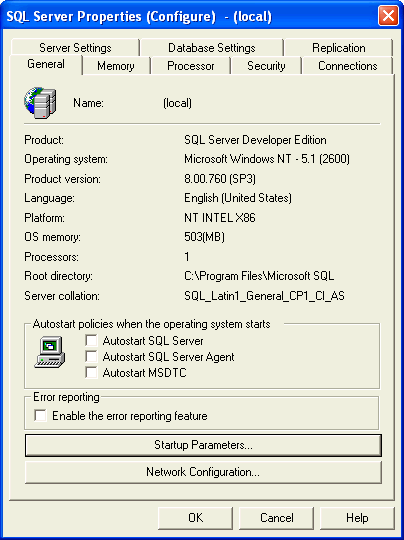
After clicking on "Startup Parameters" you get the following window. From here you can click on the parameter and click "Remove" to remove it or click on "Add" to add a new parameter. It is pretty straight forward.
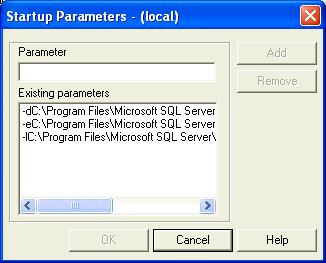
With SQL Server 2005 a lot of things have been moved to other applications and are not all available through SQL Server Management Studio. One of these things is the startup parameters. To find the startup parameters you need to go to the SQL Server Configuration Manager tool. This can be found in the menus through: Microsoft SQL Server 2005 -> Configuration Tools -> SQL Server Configuration Manager.
Once the application is launched you will see the following screen.
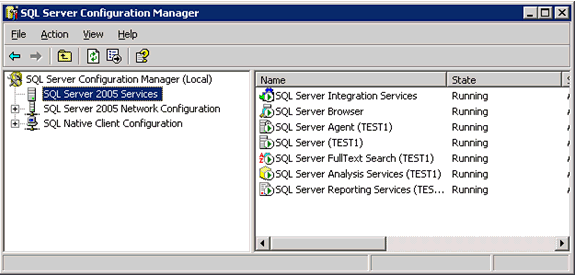
- select the SQL Server service that you want to set the startup parameters for such as "SQL Server (TEST1)" for our example
- right click and select "Properties" and the following window will pop up
- go to the "Advanced" tab
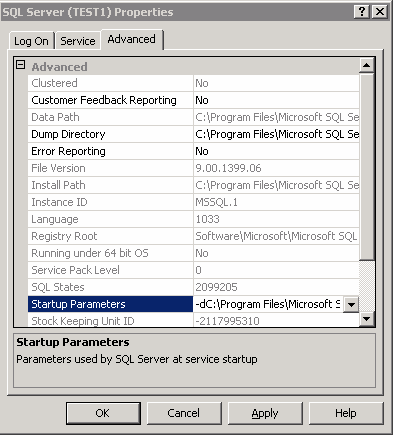
- select "Startup Properties" and the following window will pop up
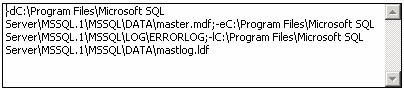
- from here you can add, change or remove your startup properties
- note: each startup parameter is separated by a semi colon (;)
- once you are done click "Apply" to save your changes
'Common Admin' 카테고리의 다른 글
| SQL Server DBA Checklist (0) | 2009.10.11 |
|---|---|
| [TechNet세미나] Windows Server 2003 ClusterService Troubleshooting (0) | 2009.07.24 |
| 64bit Standard 에디션 에서 "Lock Page in memory" 가능 (4) | 2009.07.12 |
| Admin::Started with SQL Server (서비스시작) (1) | 2009.06.23 |

